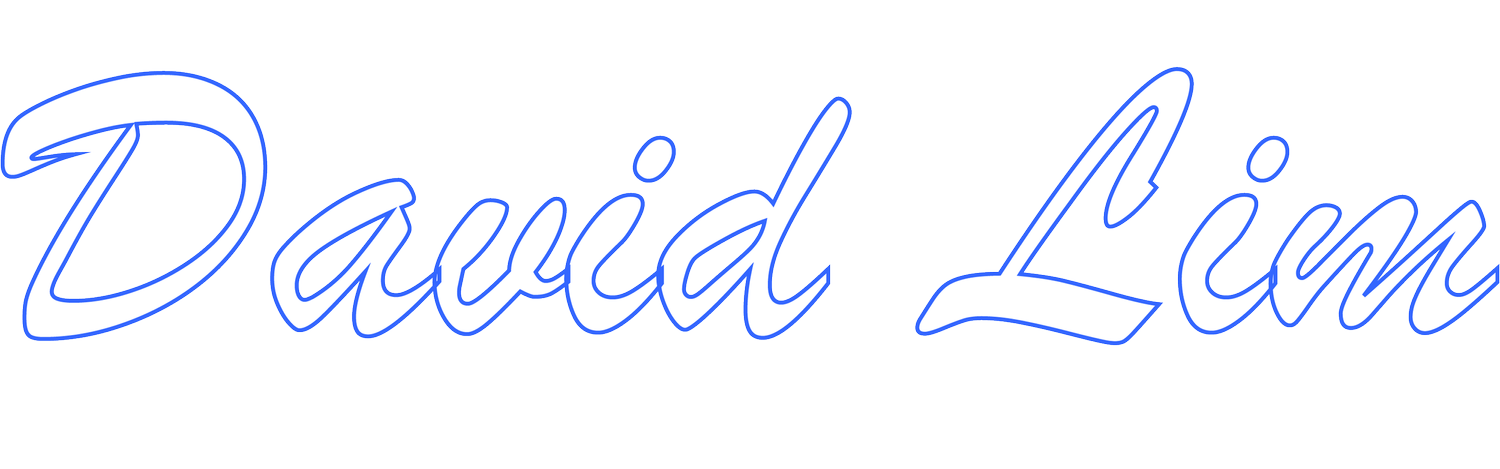Clearing A Group FaceTime Call
You received but missed a Group FaceTime call. The FaceTime notification badge is lit. You open the FaceTime app and see the missed call. Within the Group FaceTime call, there’s a message that reads “Tap To Join”. You know the call is long over, so you decide to clear the missed call. You try to swipe left to delete the call, but you can’t. You then click “Edit” but don’t get the radio or option button to select to delete the call. When you close out of FaceTime, the FaceTime notification badge stays lit.
You think to yourself, what’s going on here?
If this all sounds too familiar, you’re not alone. Not too long ago I went through this experience. I missed a group FaceTime call and the missed call appeared on both my iPhone and iPad. I tried clearing the call on both devices through the normal process but without success and the notification badge stayed lit.
Normally, with individual FaceTime calls, once you open FaceTime and check the missed call, the notification badge should clear and you should be able to easily delete the missed call by swiping left to delete or by clicking on “Edit” then selecting the radio or option button next to the FaceTime call and then clicking on “Delete”.
However, for Group FaceTime calls, this doesn’t work. To clear the Group FaceTime call, you need to do one of the following:
Turn off your iOS device then turn it back on or
Reboot (or force restart) your iOS device.
Depending on your iOS device, the process will vary slightly.
To turn off your iOS device, generally, you’ll need to hold down the power button (located either on the top right or right side of the device) until you see the “Power Off” slider. Slide the “Power Off” slider to turn off the iOS device. This may take around 30 seconds to power off the device.
To reboot your iOS device, follow the instructions below provided by Apple to perform a force restart:
iPad models that don't have a Home button: Press and quickly release the Volume Up button. Press and quickly release the Volume Down button. Then press and hold the Power button until the device restarts.
iPhone 8 or later: Press and quickly release the Volume Up button. Press and quickly release the Volume Down button. Then press and hold the Side button until you see the Apple logo.
iPhone 7, iPhone 7 Plus, and iPod touch (7th generation): Press and hold both the Top (or Side) button and the Volume Down buttons until you see the Apple logo.
iPad with Home button, iPhone 6s or earlier, and iPod touch (6th generation) or earlier: Press and hold both the Home and the Top (or Side) buttons until you see the Apple logo.
After you power off/on your iOS device or perform the reboot/force restart, the FaceTime notification badge for the missed Group FaceTime call should clear as should the actual missed call.
PRODUCTS YOU MIGHT LIKE:
Disclaimer:
Links below may include affiliate/referral links. This site may earn a commission or referral fee, at no cost to you, if you make a qualifying purchase through an affiliate/referral link. As an Amazon Associate, this site earns from qualifying purchases.
Apple
Apple AirPods (2nd generation)
Apple AirPods (3rd generation)
Apple Magic Keyboard for iPad Air (4th generation) & iPad Pro 11-inch (1st & 2nd generation)
Apple Magic Keyboard for iPad Pro 12-inch (3rd & 4th generation)
Apple USB-C Charging Cable (1 M)
Apple USB-C Charging Cable (2 M)
Apple 20 Watt USB-C Power Adapter
Anker
Anker Nano 20 Watt USB-C Power Adapter
Anker USB-C to Lightning 6 Foot Charging Cable
Anker Lightning to USB 6 Foot Braided Nylon Charging Cable
Spigen
Spigen Tough Armor Case for iPhone 12 Pro Max
UGreen
UGreen Lightning to 3.5mm Adapter
Shop for Apple accessories on Amazon