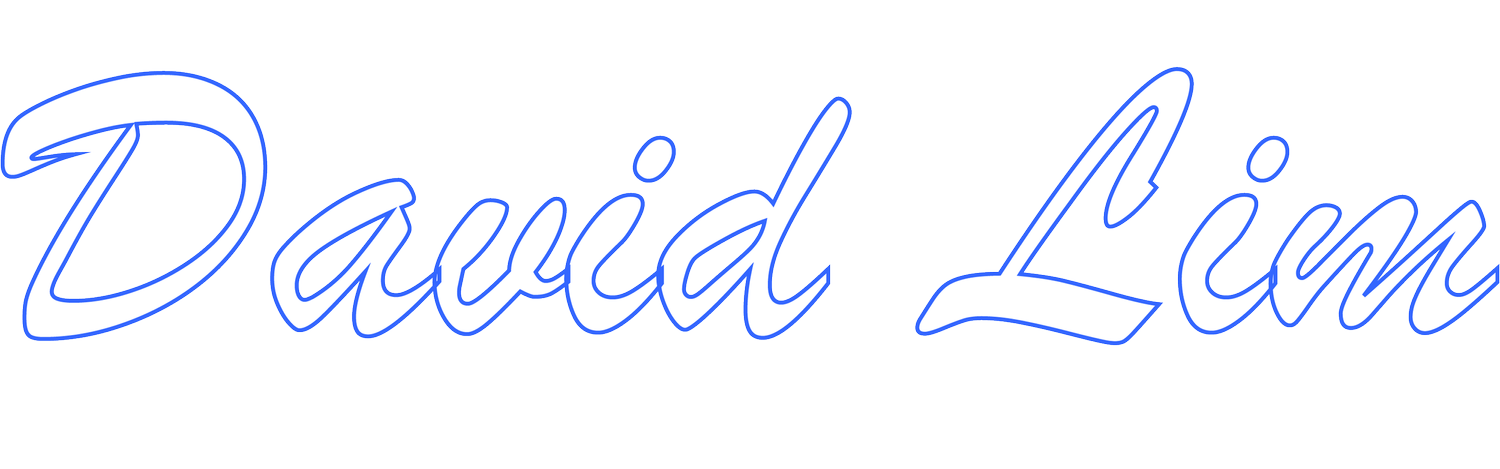Using an Apple USB to Ethernet Adapter on a Windows Laptop
Ever wondered if an Apple USB to Ethernet adapter will work on a Windows laptop?
Well, the short answer is YES, but it does require a little work to get it setup.
Before going any further, let’s just clarify why we would even consider this. The general reason would be that the Wi-Fi connection you’re on isn’t working, isn’t reliable and/or is too slow to perform whatever task(s) you need to get done. You need a stable, reliable fast network connection so a wired connection is the way to go. Unfortunately, you don’t have a built-in Ethernet port on your laptop. Computer manufacturers, especially when it comes to slimmer and sleeker laptop models, will do away with a built-in Ethernet port in favor of wireless only or wireless with the option to use a USB to Ethernet dongle to establish a wired connection.
If you have a compatible USB to Ethernet dongle for your Windows laptop, you should use it. However, if you happen to be in a situation where you don’t have a compatible dongle but have access to an Apple USB to Ethernet adapter, you can potentially get it to work. That said, there are some prerequisites. First, you need to be running a 64-bit version of Windows 7, 8, or 10. Secondly, you need to have Internet access on a computer where you can download drivers and have a way to transfer those drivers onto the Windows laptop for which you will be connecting the Apple USB to Ethernet adapter. And lastly, you’ll need an Apple USB to Ethernet adapter.
If you meet all the prerequisites, you’ll need to download a version of Apple’s Boot Camp Support Software from the Apple website onto your Windows laptop. Once the .zip package is downloaded, extract the files to a location on your computer (ex: desktop). Go into the extracted folder and locate the BootCamp folder. Go into the BootCamp folder and locate the Drivers folder. Go into the Drivers folder and locate the Asix folder. Asix is the manufacturer of the driver software for the Apple USB to Ethernet adapter. Go into the Asix folder and run the AsixSetup64 installer application/executable. Follow the on-screen prompts to complete the installation. You may be required to reboot your computer.
Once the installation is complete, you should be able to connect the Apple USB to Ethernet adapter to an available USB 2.0 or higher port on your Windows laptop. The Windows 64-bit operating system should be able to detect the hardware and install the appropriate driver for the adapter. Alternatively, if you are having problems getting the Apple USB to Ethernet adapter working using the AsixSetup64 installer from the Boot Camp Support package, you can try downloading a driver directly from the Asix website. Asix does have various drivers for various versions of the USB to Ethernet adapter so you may need to do a little trial and error.
PRODUCTS YOU MIGHT LIKE:
Disclaimer:
Links below may include affiliate/referral links. This site may earn a commission or referral fee, at no cost to you, if you make a qualifying purchase through an affiliate/referral link. As an Amazon Associate, this site earns from qualifying purchases.