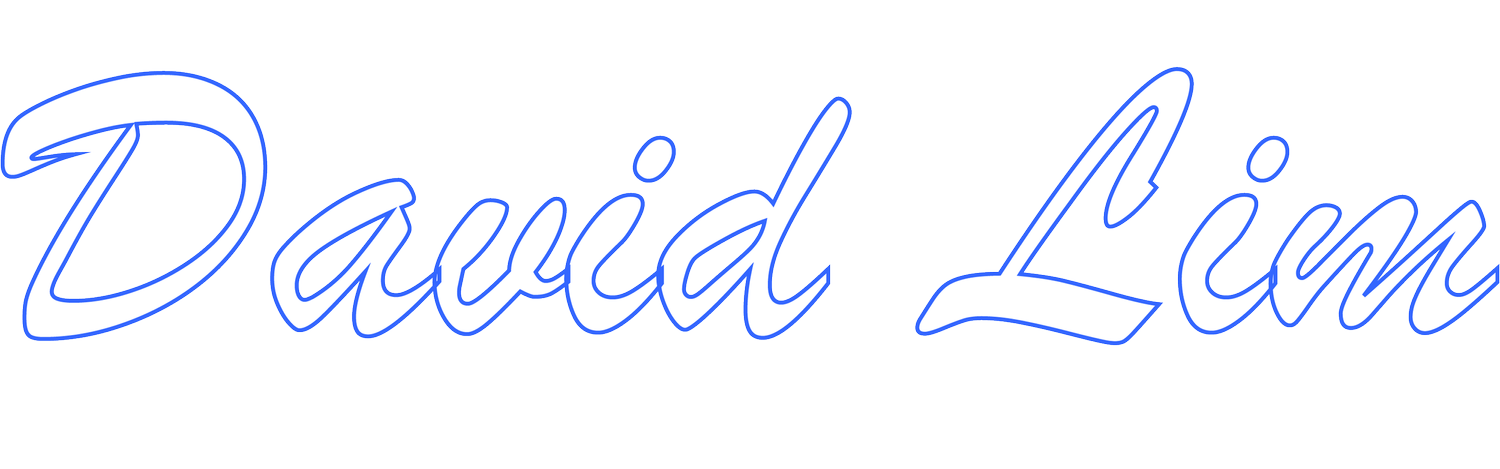Turn Wi-Fi Assist OFF To Save On Data Charges
Starting in iOS 9, Apple introduced a feature in iOS called Wi-Fi Assist. When enabled, Wi-Fi Assist utilizes your cellular connection whenever your Wi-Fi service is weak to ensure seamless, uninterrupted Internet service. For instance, if you were visiting a webpage on your iPhone and your Wi-Fi connection became weak, Wi-Fi Assist would step in and use your cellular connection to ensure the webpage would load seamlessly.
While generally a good feature, not too long after the introduction of Wi-Fi Assist, there were reports of users experiencing unusual data consumption with their cellular data plans. The recommendation to users was to turn off Wi-Fi Assist to avoid unintentionally burning through their cellular data. Though this recommendation came out years ago, if you have a cellular plan with limited data, you may want to consider disabling this feature to avoid data overage charges on your wireless bill.
By default, Wi-Fi Assist is enabled in iOS and iPadOS with active cellular service.
If you want to check the status of Wi-Fi Assist, go to Settings then Cellular. In Cellular, scroll down to the bottom of the page until you see Wi-Fi Assist. There will be a toggle switch next to Wi-Fi Assist. If the toggle switch is green, it means Wi-Fi Assist is enabled. If the toggle switch is white/off-white, it means Wi-Fi Assist is disabled.
If you’ve been experiencing or noticing unusual data consumption, check your Wi-Fi Assist settings. It may be the culprit!